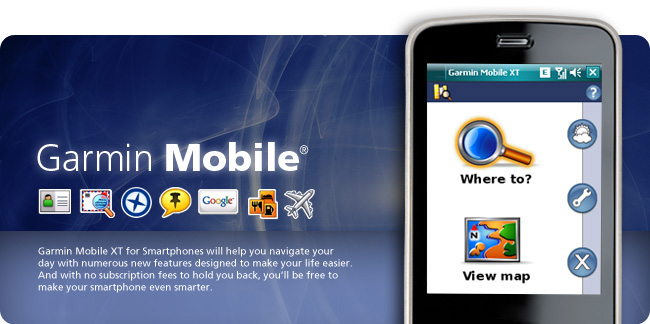This is a step-by-step guide to install Garmin Mobile XT to your Windows Mobile Phones. Even though your phone does not have GPS feature, you could still use it with a bluetooth GPS receiver. This is a guide should you accidentally deleted, or maybe changed to a new phone. Your software unlock code that you purchased for the software, you should have it standby.
Downloading the applications
Step 1 - Download to your computer the Garmin Mobile XT for Windows Mobile, Ver. 5.00.20w from Here.
Step 2 - Download to your computer Garmin Mobile XT Free Basemap, Ver. 4.xx.xx from here
Step 3 - Download to your computer Garmin Mobile XT Support Files, Ver. 4.xx.xx from here
Installing the applications
Step 1 - Connect your windows mobile phone (via file transfer not activesync) or connect directly your memory card to your computer and make sure it’s detected by your computer.
Step 2 - Now, double click and run the recently downloaded files on the computer, in this order:
1. v4.xx.xxx Support File, install it to your memory card and wait until it is finished;
2. v4.xx.xxx Basemap File; install it to your memory card same as previous and wait until it is finished;
3. GMXT v5.00.20w; install it to your memory card same as previous and wait until it is finished
During installation of the files, the menu that will come out will be like this;
Step 3 - Disconnect the memory card/phone (via mass storage ) from computer. Go to your phone’s File Manager and find GarminMobileXT.sis at the root directory and run the GarminMobileXT.sis file.
Step 4 - After that, go to Applications> run GMobileXT. It won’t connect to GPS satelite yet, so just ignore it.
Step 5 - Using your device unlock code that you purchased from Garmin, copy the device unlock code and paste it in a notepad, then save the file as SW.UNL
Step 6 - Reconnect your phone via using mass storage or reconnect your memory card to your computer.
Step 7 - Copy the SW.UNL file into \Garmin\ in your memory card
Step 8 - Disconnect your phone from your computer.
Step 9 - Go to Applications >Garmin Mobile XT >Settings >System >Remote GPS >Select ‘Use Attached/Built-in GPS’ >Enable and it’s all done.
Step 10 - Wait for satellite signal to strengthen and then you can start navigating around various places
Sunday, February 21, 2010
Friday, February 19, 2010
Garmin Mobile XT installation for Symbian S60 Phones
This is a step-by-step guide to install Garmin Mobile XT to your Nokia Symbian S60 3rd/5th Edition Phones. Even though your phone does not have GPS feature, you could still use it with a bluetooth GPS receiver. This is a guide should you accidentally deleted, or maybe changed to a new phone. Your software unlock code that you purchased for the software, you should have it standby.
Downloading the applications
Step 1 - Download to your computer the Garmin Mobile XT for Symbian S60 3rd/5th Edition Ver. 5.00.50 from Here.
Step 2 - Download to your computer Garmin Mobile XT Free Basemap, Ver. 4.xx.xx from here
Step 3 - Download to your computer Garmin Mobile XT Support Files, Ver. 4.xx.xx from here
Installing the applications
Step 1 - Connect your symbian mobile phone (via mass storage) or connect directly your memory card to your computer and make sure it’s detected by your computer.
Step 2 - Now, double click and run the recently downloaded files on the computer, in this order:
1. v4.xx.xxx Support File, install it to your memory card and wait until it is finished;
2. v4.xx.xxx Basemap File; install it to your memory card same as previous and wait until it is finished;
3. GMXT v5.00.50; install it to your memory card same as previous and wait until it is finished
During installation of the files, the menu that will come out will be like this;
Step 3 - Disconnect the memory card/phone (via mass storage) from computer. Go to your phone’s File Manager and find GarminMobileXT.sis at the root directory and run the GarminMobileXT.sis file.
Step 4 - After that, go to Applications> run GMobileXT. It won’t connect to GPS satelite yet, so just ignore it.
Step 5 - Using your device unlock code that you purchased from Garmin, copy the device unlock code and paste it in a notepad, then save the file as SW.UNL
Step 6 - Reconnect your phone via using mass storage or reconnect your memory card to your computer.
Step 7 - Copy the SW.UNL file into \Garmin\ in your memory card
Step 8 - Disconnect your phone from your computer.
Step 9 - Go to Applications >Garmin Mobile XT >Settings >System >Remote GPS >Select ‘Use Attached/Built-in GPS’ >Enable and it’s all done.
Step 10 - Wait for satellite signal to strengthen and then you can start navigating around various places
P/S You'll notice that depending on your location, you'll only see your position on the Garmin software just roughly without any detail location on the map. For that you will need to purchase the official City Navigator maps from Garmin. You could buy Garmin maps here.
Downloading the applications
Step 1 - Download to your computer the Garmin Mobile XT for Symbian S60 3rd/5th Edition Ver. 5.00.50 from Here.
Step 2 - Download to your computer Garmin Mobile XT Free Basemap, Ver. 4.xx.xx from here
Step 3 - Download to your computer Garmin Mobile XT Support Files, Ver. 4.xx.xx from here
Installing the applications
Step 1 - Connect your symbian mobile phone (via mass storage) or connect directly your memory card to your computer and make sure it’s detected by your computer.
Step 2 - Now, double click and run the recently downloaded files on the computer, in this order:
1. v4.xx.xxx Support File, install it to your memory card and wait until it is finished;
2. v4.xx.xxx Basemap File; install it to your memory card same as previous and wait until it is finished;
3. GMXT v5.00.50; install it to your memory card same as previous and wait until it is finished
During installation of the files, the menu that will come out will be like this;
Step 3 - Disconnect the memory card/phone (via mass storage) from computer. Go to your phone’s File Manager and find GarminMobileXT.sis at the root directory and run the GarminMobileXT.sis file.
Step 4 - After that, go to Applications> run GMobileXT. It won’t connect to GPS satelite yet, so just ignore it.
Step 5 - Using your device unlock code that you purchased from Garmin, copy the device unlock code and paste it in a notepad, then save the file as SW.UNL
Step 6 - Reconnect your phone via using mass storage or reconnect your memory card to your computer.
Step 7 - Copy the SW.UNL file into \Garmin\ in your memory card
Step 8 - Disconnect your phone from your computer.
Step 9 - Go to Applications >Garmin Mobile XT >Settings >System >Remote GPS >Select ‘Use Attached/Built-in GPS’ >Enable and it’s all done.
Step 10 - Wait for satellite signal to strengthen and then you can start navigating around various places
P/S You'll notice that depending on your location, you'll only see your position on the Garmin software just roughly without any detail location on the map. For that you will need to purchase the official City Navigator maps from Garmin. You could buy Garmin maps here.
Subscribe to:
Posts (Atom)